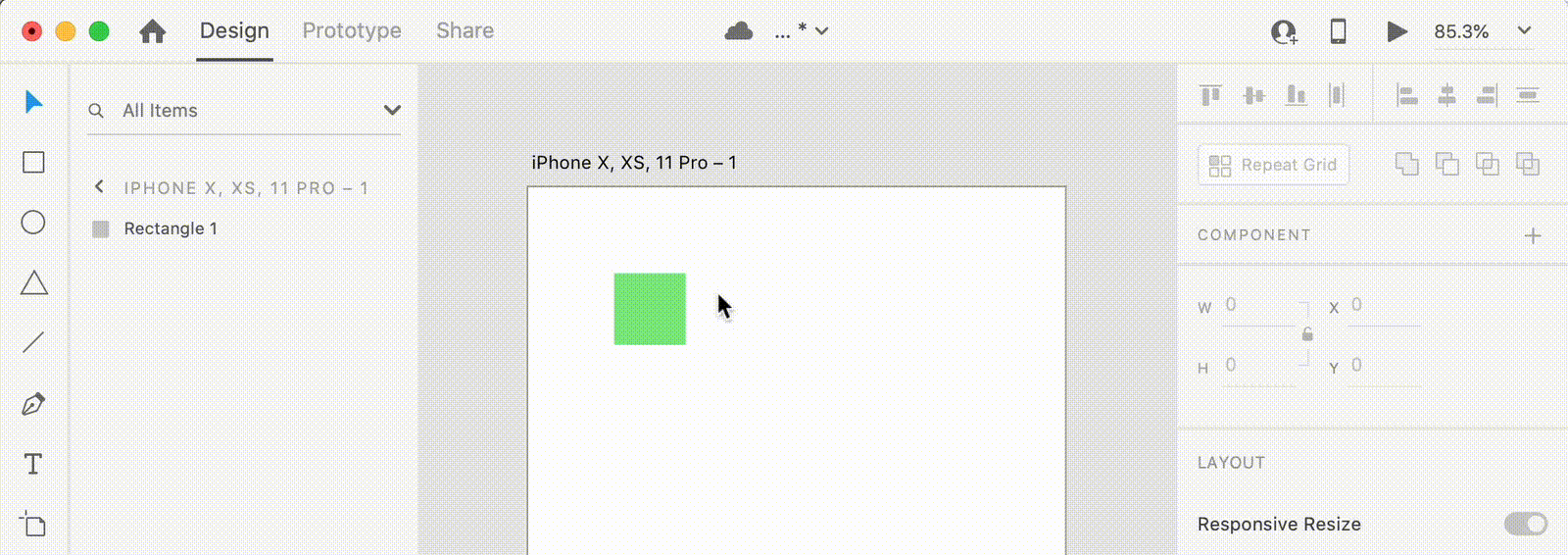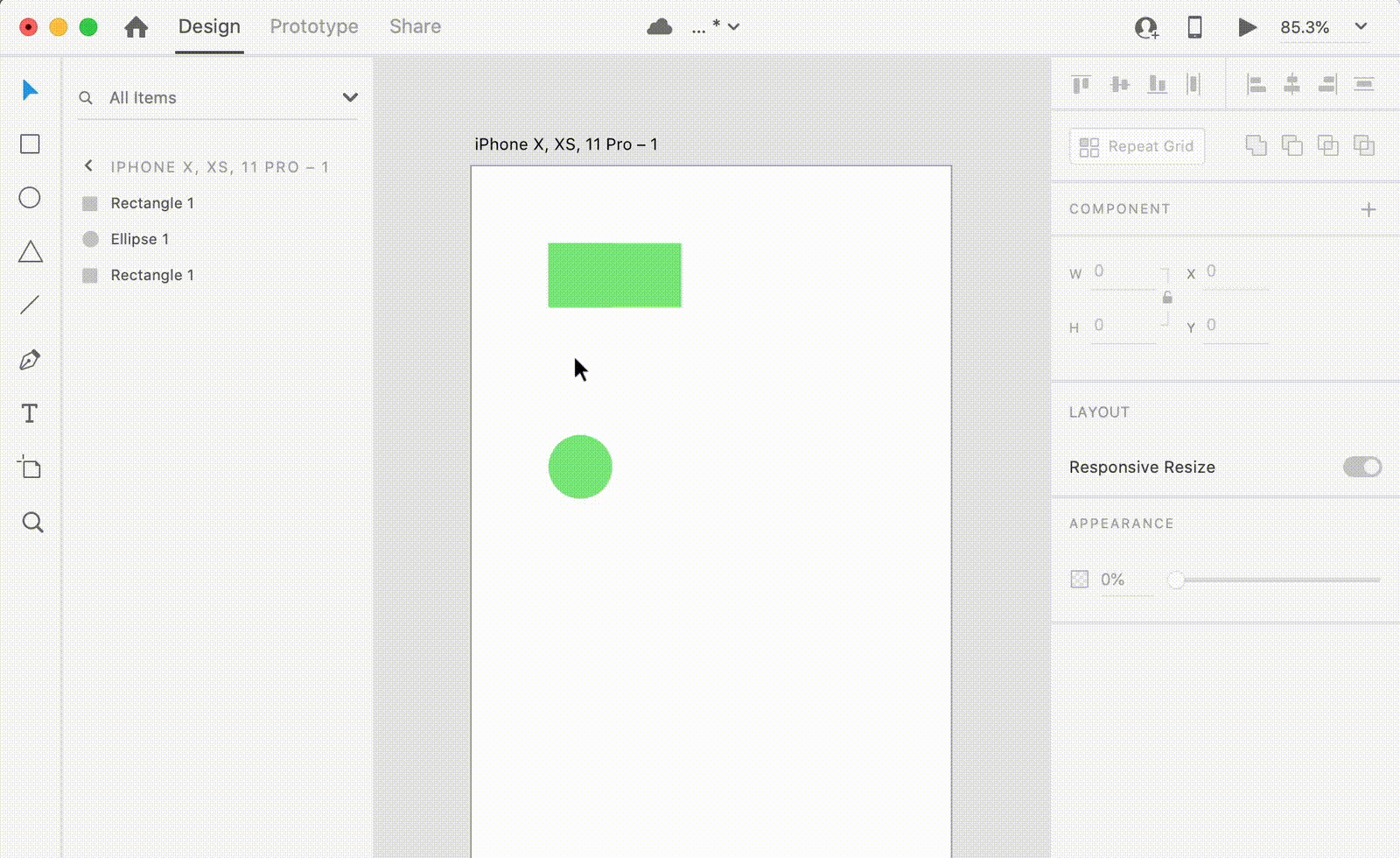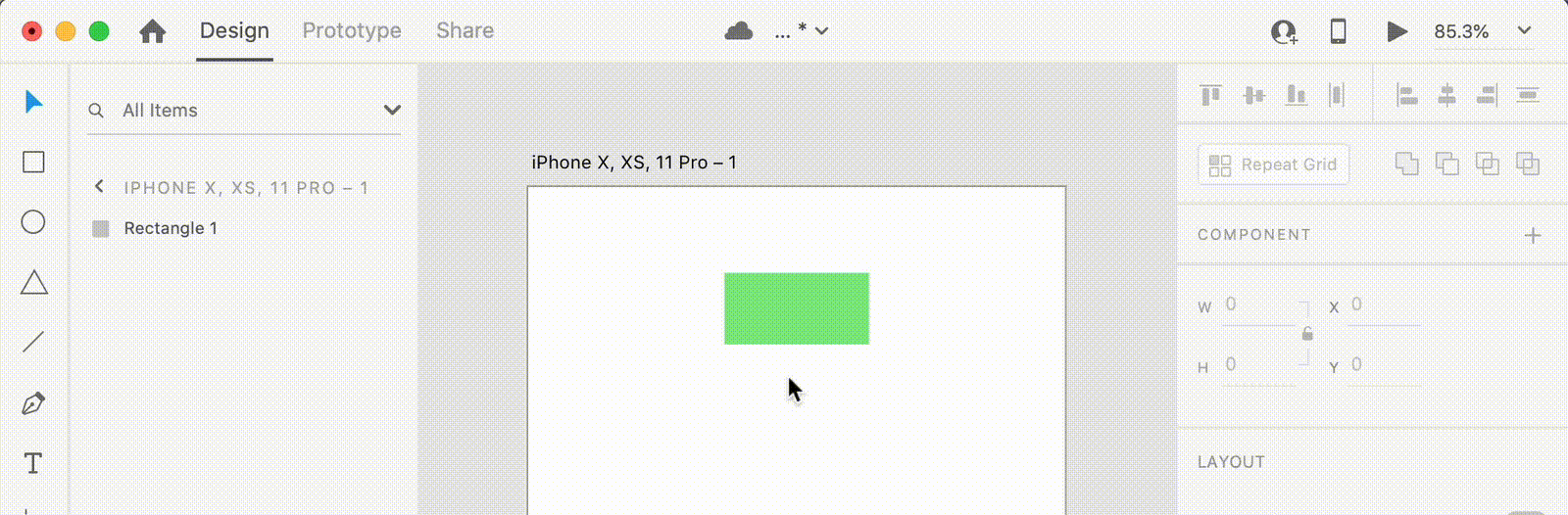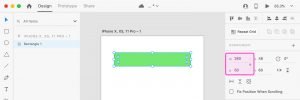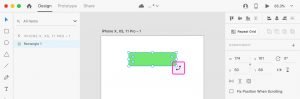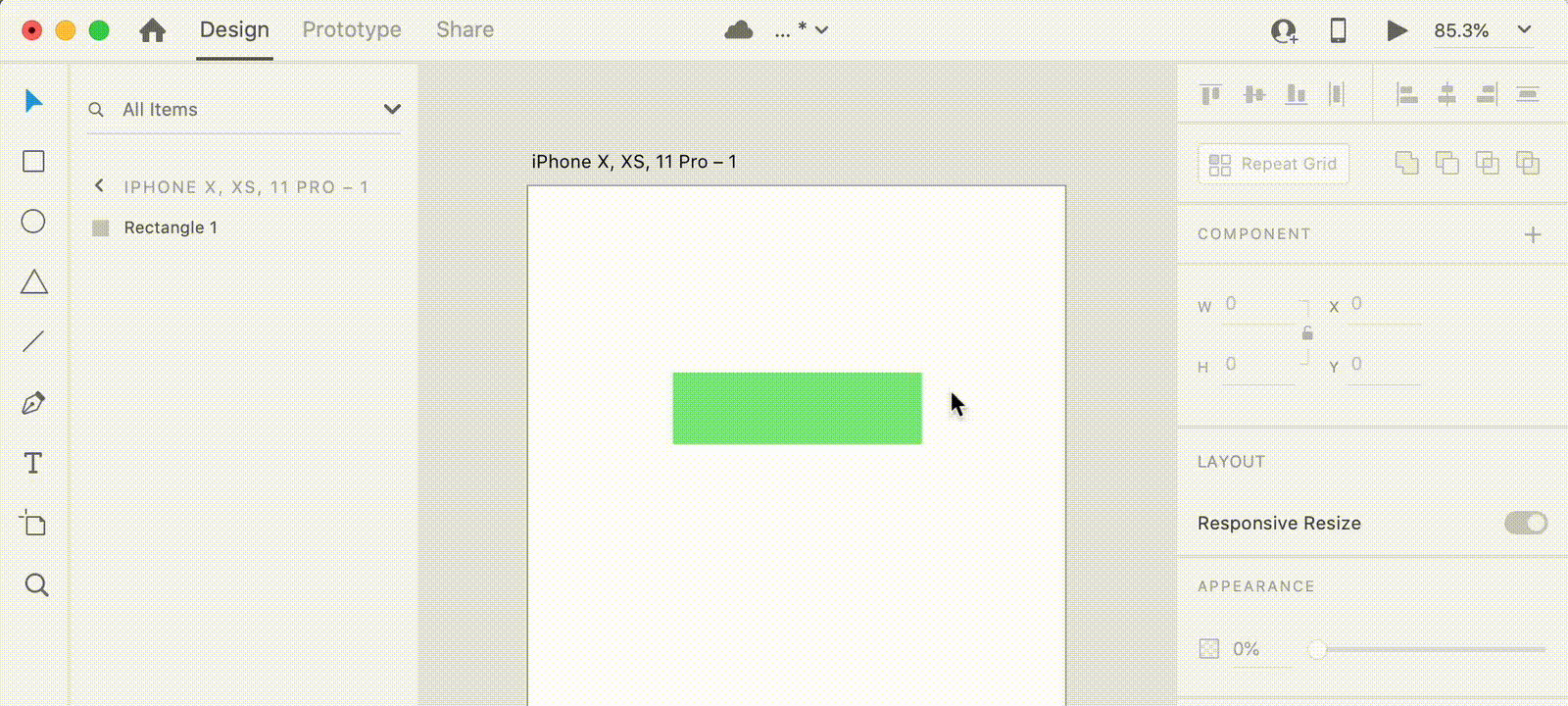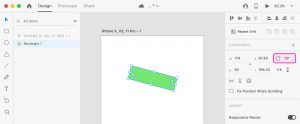Resizing
Another action you will do very often in Adobe XD is resizing objects, especially shapes and images.
You can resize an object by using one of the rounded handles you can see all around the object when you select it.
• If you want to resize just one size of the object (of a rectangle for example), use one of the 4 handles located at each side of the rectangle, depending on which side you want to increase or decrease.
• If you want to resize the whole object while keeping its proportions (the ratio between width and height of a rectangle or an image, or if you want to resize a perfect circle) just hold down the SHIFT key and use one of the handles located at each corner of your object.
This is an action you’ll perform fairly frequently, so I suggest you get comfortable with it.
• If you hold down the ALT key, the object will be resized from its center instead of from the sides.
• In some cases, it can be easier to resize objects directly from the property inspector on the right, by simply changing the W (width) and H (height) values of your object.
Rotating
To rotate an object, first select it, then move the mouse cursor very close to one of the rounded handles around the object, until it turns into a rotation cursor
At this point, just drag the handle in the direction you want the object to rotate to.
By holding down the SHIFT key, your object will rotate by 15 degrees increments. This is very useful if you want to precisely change the orientation of your object.
You can also change an object orientation via the property inspector on the right, by editing the orientation value.